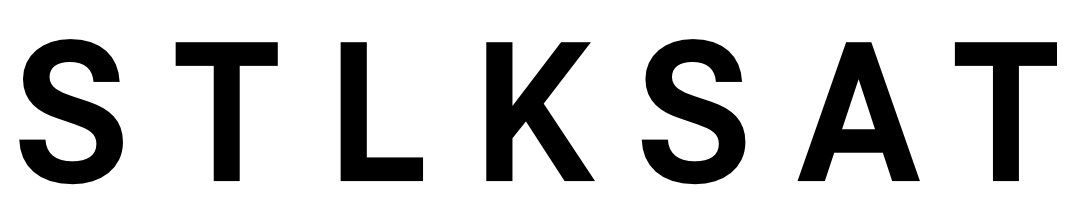Key Takeaways
– Ensure online safety with Starlink’s network-level parental controls.
– Customize filters for malware, explicit content, or both.
– Simple setup via the Starlink app, no DNS tweaking needed.
In today’s interconnected world, maintaining the security and safety of our family’s online experiences is paramount. Starlink comprehends this concern and addresses it through its comprehensive parental control features. This blog post will delve deeper into Starlink’s parental control offerings, detailing setup processes, DNS options, and considerations for ensuring a secure browsing environment.
Understanding Starlink’s Parental Controls
Starlink’s parental controls provide a robust solution for families looking to enhance their online safety protocols. The platform’s integration of Content Filtering is pivotal in ensuring that all devices connected to the home network enjoy a uniform layer of protection.
Network-Level Control
The standout feature of Starlink’s parental controls is its network-level filtering. This means that every device connected—be it smartphones, tablets, or laptops—adheres to the same filtering criteria. By acting at the network level, Starlink ensures that families do not need to adjust settings on each device, streamlining the process and maintaining consistent protection.
- Uniform protection for all devices on the network
- Eliminates the need for individual device settings
Customizable Filters
Another benefit of Starlink’s parental control system is its customizability. Families can tailor their internet experience by opting to block only malware or both malware and explicit content. This flexibility caters specifically to the varying needs of households, providing a personalized safety net.
- Options to block malware only, or both malware and explicit content
- Tailored internet safety experiences for diverse family needs
Steps to Activate Content Filtering
Enabling content filtering on Starlink is user-friendly, placing control in the hands of users without requiring technical expertise. The ease of setup ensures that even non-tech-savvy individuals can implement these critical protective measures.
Activating Filters via Starlink App
To activate content filtering, simply follow these steps:
1. Open the Starlink app.
2. Navigate to Router Settings.
3. Select Content Filtering.
4. Choose your desired filtering option: malware only, or malware and inappropriate content.
5. Click Save.
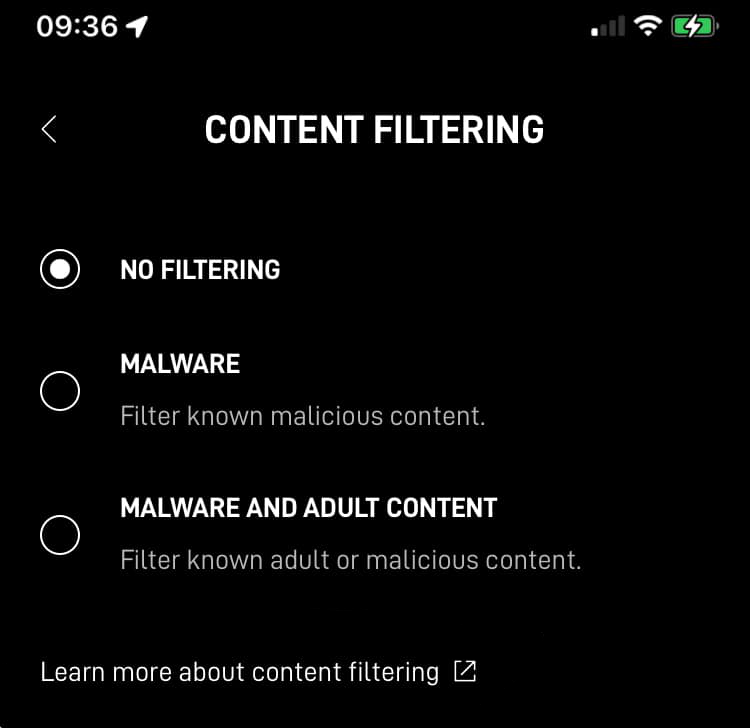
No need to adjust DNS settings manually—the process is straightforward and designed with user accessibility in mind.
DNS Settings and Filtering Options
Starlink leverages the power of Cloudflare DNS to enable effective filtering. This integration allows for the seamless blocking of unwanted content while ensuring minimal impacts on browsing speed.
DNS Options
Cloudflare offers two essential DNS server options integrated with Starlink’s parental controls:
- 1.1.1.2: Blocks malware
- 1.1.1.3: Blocks both malware and adult content
The clever utilization of Cloudflare for Families DNS ensures a detailed filtering process, restricting access to predetermined website categories that are deemed unsafe or inappropriate.
Considerations and Limitations
While Starlink’s parental controls offer numerous advantages, it’s crucial for users to remain aware of certain limitations and considerations.
Best Effort Solution
Though effective, it’s important to recognize that no filtering system is foolproof. There might be rare instances where certain sites manage to bypass the filters. Thus, ongoing supervision and open family discussions about safe internet use are always recommended.
Over-Blocking Risks
One potential drawback is the risk of over-blocking, where legitimate websites may inadvertently be filtered out. This might require families to manually review and adjust their settings to ensure the desired browsing experience without unnecessary restrictions.
Specific Website Control
Because Starlink relies predominantly on Cloudflare’s DNS filtering lists, there may be limitations in terms of controlling access to specific websites. Families seeking absolute control over individual website accessibility might need supplementary solutions alongside Starlink’s offerings.
Enhancing Family Safety with Starlink
Starlink’s parental controls are a significant asset for families striving to maintain a secure digital environment. By providing robust filtering at the network level, offering customizable settings, and ensuring a simple, user-friendly setup, Starlink stands out as a reliable choice for safeguarding online interactions. While it’s not an all-encompassing solution, it lays a strong foundation for online safety that empowers users and grants peace of mind, particularly in homes with children.
Ultimately, Starlink challenges the complexities of modern internet safety, making parental controls accessible and effective for all household members. By understanding these features and making informed decisions, families can more confidently navigate the digital landscape.