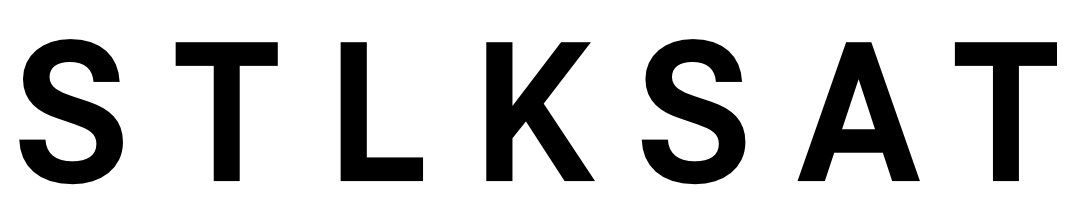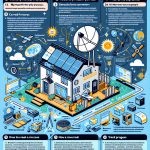Key Takeaways
– Troubleshoot Starlink errors by checking power connections and restarting devices.
– Verify cables and consider physical obstructions affecting satellite signals.
– Use the Starlink app for software troubleshooting and perform system reboots.
– Persistent issues may require hardware checks or Starlink support.
– Check if Starlink is down in your area.
The advent of satellite internet has revolutionized connectivity, and Starlink, a leader in this space, is no exception. However, like any technology, it’s not immune to glitches. Among the most common problems faced by users is the notorious ‘disconnected’ error, which can be both frustrating and disruptive. This blog post aims to provide a detailed step-by-step guide to resolving this error quickly and effectively, as well as addressing related Starlink issues.
Why the ‘Disconnected’ Error
The ‘disconnected’ error can arise due to various factors, each requiring a different troubleshooting approach. Here’s how to identify and fix common causes:
Power and Connectivity Issues
To begin addressing the disconnected error:
- Verify the connection of your router and antenna to power sources. Power interruptions are a primary cause of connectivity failure.
- Check the LED light on the router. This light often indicates connectivity status; if it’s off or blinking, there’s a likely issue.
In many cases, a simple power cycle—unplugging the device and plugging it back after a few seconds—can resolve these issues.
Router Configuration
Routers may occasionally need reconfiguration or a factory reset. To execute a reset:
- Reboot the router by pressing the reset button or via the Starlink app.
- If rebooting fails to fix the error, perform a factory reset to return the device to its original settings. Be aware this action will erase all custom configurations, requiring re-setup afterward.
Hardware Connections
Ensuring secure connections can prevent frequent disconnections:
- Check if cables connecting the dish to the router are properly inserted. You can gently insert a paper strip into the mast to stabilize the connection.
- Inspect for any physical damage to cables and replace them if necessary. Damaged cables are often overlooked culprits in disconnection issues.
‘Offline Searching’ and ‘Offline Booting’
Two related Starlink issues are ‘offline searching’ and ‘offline booting’, each having distinct solutions.
Offline Searching
This status indicates the antenna is attempting to establish a link with satellites. Here’s what to do:
- Understand that connection times can vary based on your geographical location due to differing satellite coverage areas.
- Remove any potential obstructions such as trees or buildings that might block the dish’s line of sight to the sky.
- If it takes longer than 15 minutes to connect, initiate a system reboot to prompt an additional search for the satellites.
Offline Booting
When your dish is initializing, the offline booting status appears. Typically, this process resolves on its own within 15 to 30 minutes:
- Extended issues might signify software glitches. Utilize the Starlink app to access the debug tool for diagnosing potential software problems.
- If using an older V1 dish model, consider cooling interventions to avoid overheating if relocation isn’t possible.
When to Reach Out to Starlink Support
While troubleshooting often resolves many common issues, there might be times when professional help is needed:
- Persistent or unresolved hardware issues should be directed to Starlink’s customer support for assistance or potential replacement options.
- Be aware of possible network-wide outages caused by factors like expired ground station certificates, similar to what occurred in April 2023. Such scenarios require patience as Starlink implements their fixes.
Conclusion
Resolving Starlink’s disconnected errors requires a methodical approach that combines checking physical connections, conducting power cycles, and troubleshooting via digital tools. By following this guide, most Starlink issues can be addressed effectively, ensuring you enjoy seamless and uninterrupted internet access. When in doubt, remember that Starlink support is there to assist with more complex hardware concerns.
The tips provided here ensure you stay ahead of any potential connectivity hiccups, making your Starlink experience as smooth and reliable as possible.